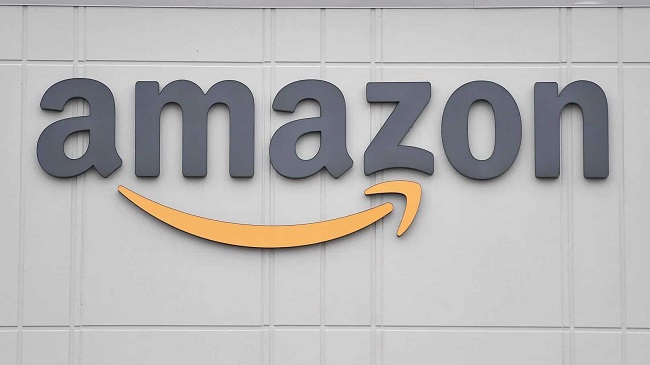If you wish to learn about the ASUS router login access then you are at the right place. ASUS routers are considered to be one of the top performing routers in today’s time as featured by PCmag. Hence, as a user of ASUS router, it should be your concern to keep your money, identity and home network secure.
In this particular guide we will tell you everything about ASUS router login along with the default router and why one should change them. Moreover, the guide will also talk about the importance of having a strong Wi-Fi name as well as an efficient security password. In case the router you use is not ASUS, you can try to check its other details on router login list. Let’s get started!
How to Set Up an Asus Router
On the purchase of the router it is generally considered not secure till the time user change its default configuration. Given below are the steps to secure your router. This process requires you to:
- install the router and turn it on
- have a computer along with Ethernet cable
Step 1 – In order to connect your router to a modem, get an Ethernet cable. After that, plug one end of the cable into internet or WAN port which you will see at the rear of the router. The port is usually of grey or blue color.
Step 2 – Then, take another end of this cable and put it into the available LAN or ethernet port which is present at the back of the modem. This particular port is typically yellow in colour.
Step 3 – Now, make sure that you use your power adapter which accompanied the router. Then, connect the power cable to a power source whereas plug the other end into your router’s power input located at its back. Your router should turn on now.
Step 4 – Next, launch the browser and then type 192.168.1.1 within its address bar. After that, input your device’s username and then it’s password.
Step 5 – Once you have gained access to your router configuration page, click on Administration option beneath Advanced Settings. After that, click on System tab for changing your router login credentials.
Step 6 – Now, beneath WPA – PSK, enter the new password. After that, click on Apply in order to save the made changes. The wireless security settings are now updated. Confirm your password by retyping it and then click on Apply.
Step 7 – Next, enter name for wireless network below Wireless name (SSID). Then click on 5GHz tab for filling a wireless name for 5Ghz network. Make sure the name is unique. After that, click on Apply in order to save the made changes.
Step 8 – Now, the user should pick up password which is nearly impossible for hackers to guess and is also absolutely resistant against brute-force attacks.
Step 9 – Locate your Wi-Fi network details using Network Map. Then, under the Authentication Method click on WPA2 – personal option from their drop-down menu.
Step 10 – Try to keep you password safe and avoid sharing it unnecessarily. Moreover, keep updating your router to avoid vulnerabilities, get new security features and other such enhancements.
How to Login to ASUS Wireless Router
There are many ASUS route models which is why the web interface of router will vary based on it’s model and firmware.
Blue GUI
It is used in ASUS routerlogin model RT-N13U. This particular router is easy to configure. You just have to take care of the following things:
Step 1 – First of all, connect LAN cable to your computer system. This will ensure a stable, uninterrupted router configuration. Then, launch your browser and enter 192.168.1.1 into the ASUS routers IP address.
Step 2 – In case the router has not been configured earlier, user will enter through the default login credentials. User name and password will be admin.
Step 3 – Now, you will find yourself on ASUS router homepage. We recommend you change the following ASAP in order to secure your network.
ASUSWRT
ASUSWRT is more commonly used. Steps are:
Step 1 – Firstly, launch your browser and log into the router’s IP address or you can also type router.asus.com. Then, input the default username as well as password (admin).
Step 2 – Now, you will find yourself on the ASUS router’s homepage. You can now start changing the settings according to your preferences. Make sure you make the following changes:
- Admin username as well as password
- Wi-Fi password
- SSID or Wi-Fi name
Why is My Connection Not Secure?
Just like other routers in the market ASUS routers also come with default factory settings which are very easy for hackers to crack. They can actually infiltrate your home network just by using Google. Router hacking is a very serious and dangerous threat to your security.
How to find my router web credentials
If you wish to locate and modify the router login credentials then you can use the steps given below:
Step 1 – Reach ASUS router web interface using your default login credentials. Then, navigate to Administration located at the bottom left corner.
Step 2 – Next, select System. Once you are on the system page you will easily locate password editing page. Here, you can change your password just ensure that you are using a strong one.
How to reset your password?
Step 1 – Press the Reset button for about 30 seconds if you have an old router and for 10 seconds if you have a new one. The LED light of your router will now blink. Wait till the light stops. Once the light stops blinking the reset is done.
Step 2 – Restart the router and login to reconfigure the router settings.
Changing your WiFi (SSID) name and why is it important
Its necessary because hackers can easily infiltrate any home network just by knowing the brand of the router that the person is using. And unchanged name of Wi-Fi can also cause confusion if there is a router with the same name around you.
FAQ
How to login to Asus router?
Launcher browser and enter the default ASUS router login username as well as password. Now, you can change settings as you like it.
Why is my ASUS router login not secure?
It’s because hackers are aware of the default login details.
How to find ASUS router username and password?
Refer to the article above.
Conclusion
We sincerely hope that this article helped in configuring your ASUS router. We think security is of topmost priority. Thank you for reading!