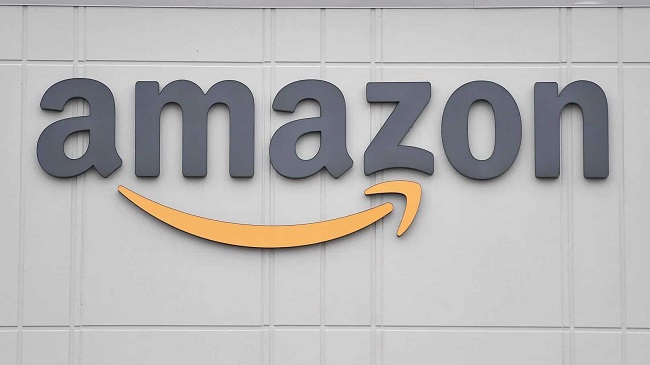Microsoft Store was made available to users of Windows 8 for the first time. It’s a great asset to the operating system upgrade, making it easier for customers to track down and install their preferred software as well as the latest updates.
So, it is easy to have a bad day if you encounter error 0x8024001E when attempting to download an essential app or update. Fortunately, there are a number of approaches to resolving this issue. This essay will examine several possibilities.
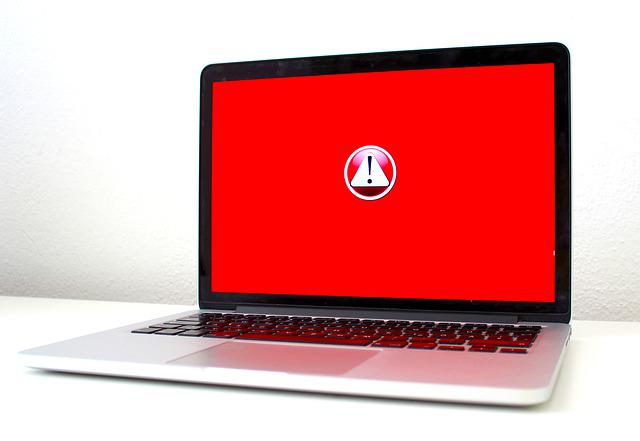
What is the Windows Update Error Code 0x8024001E?
Both Windows 8 and Windows 10 appear to suffer from this issue. On the other hand, it’s possible that Windows XP, 7, and Vista are vulnerable to this exploit When updating Windows software like Microsoft Edge, Microsoft Office, Live Mail, and other Microsoft products, users often encounter the error code 0x8024001E.
Perhaps the download will start loading now. However in a few moments, it’ll crash with the following error message: Customers have also complained that they are unable to launch the Windows Store or view search results after receiving error code 0x8024001E.
It’s possible that this will only be a minor annoyance, given that there are alternative ways to get programs. Software vulnerabilities provide the door for hackers to gain access to your system and plant malicious software. So, it is crucial to immediately fix the 0x8024001E error and always have the most recent updates installed on your software.
How to Fix 0x8024001e Error Windows 10?
Now that you know what causes the 0x8024001e problem, the next question is what you should do about it. You should boot into safe mode before attempting to repair the 0x8024001e error, just in case doing so causes further complications. I’ll show you a few different ways to get rid of that error message, and they’ll all work with Windows 10.
Method 1: Restart Microsoft Update
Error 0x8024001e occurs during Windows updates if the Windows Update service has been stopped; to fix this, simply resume the service. Just keep going through this list of instructions.
Step 1: The first thing you need to do is hit Win + R simultaneously, then type services.msc into the Run box, and finally hit OK.
Step 2: If Windows Update is disabled, go to the list of services and right-click Windows Update, then click Start.
Step 3: The next step is to restart your machine and see whether the problem persists. In that case, you can try out the suggestions below.
Method 2: Rename SoftwareDistribution Folder
Renaming the SoftwareDistribution folder may help resolve the 0x8024001e error, which persists even while the Windows Update service is active. Here’s how it’s done:
Step 1: First, open the run dialogue by pressing Win + R simultaneously, then type services.msc and press OK.
Step 2: The second step is to locate Windows Update in the list of services and then stop it by right-clicking it.
Step 3: Thereafter, go to Local Disk (C:) > Windows by opening This PC.
Step 4: The fourth step is to rename the SoftwareDistribution folder. You can rename the folder to SoftwareDistributionOld or something similar.
Method 3: Run System Restore
You can fix the 0x8024001e error by using System Restore if you have previously set a restore point. Here’s how it’s done:
Step 1: System Restore should be the first search result you click on.
Step 2: Click Next in the new window.
Step 3: Third, select a previous system restore point.
Step 4: Choose Yes and Complete to confirm your restore point.
Once the computer has finished the operation, you can restart it. In most cases, running System Restore will resolve the issue 0x8024001e, but if it doesn’t work, you may always resort to the third and last option.
Conclusion
A common Windows Update error is the 0x8024001e error. An error message of this type prevents you from performing system or application updates. There are numerous potential causes for this update problem.
There are a number of potential causes of “Windows update standalone installer error 0x8024001e,” Including corruption of critical system files, insufficient download size, malware infestation, or an incomplete update.