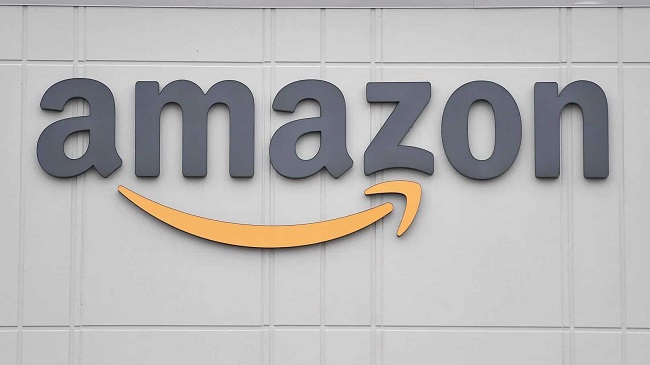The BAD POOL HEADER 0x00000019 Blue Screen of Death (BSOD) or Stop Error appears when Windows encounters an issue with memory allocation caused by a failing storage drive, corrupt device driver, faulty sectors, or other hard drive-related difficulties.
The failure could possibly be the result of RAM malfunction. When the operating system detects a serious problem, it will display a Blue Screen of Death (BSOD) or Stop Error to prevent irreparable damage to the system.
There are no warning indications before it happens. The BAD POOL HEADER 0x00000019 Blue Screen of Death happens when the Windows operating system detects a hardware issue with the hard disk housing Windows.
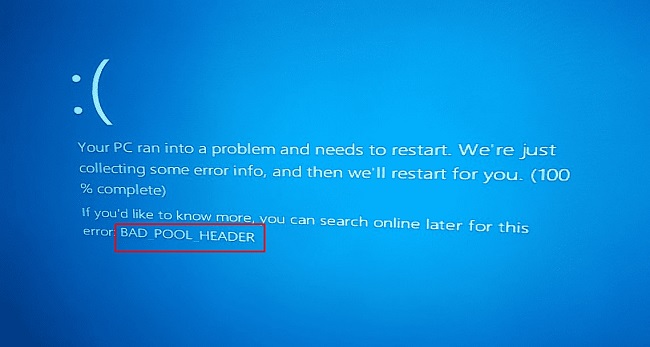
It’s possible that your computer’s hard drive, RAM, device drivers, or other hardware components are failing because they’re old or broken, or because you’re missing critical system files.
How to Fix “BAD POOL HEADER”
The following approaches and tools are generally effective in resolving BAD POOL HEADER issues and getting Windows back up and running.
Solution 1: Temporarily Disable Your Third-Party Antivirus
The BAD POOL HEADER issue may be the result of newly installed third-party antivirus software. Alternatively, installing a new version of antivirus software may trigger the problem.
Disabling antivirus software is a common workaround for BAD POOL HEADER issues, as reported by several customers. If this works, but the issue reappears after the next reboot (without stopping the software), you may want to remove the antivirus program.
Note: If you don’t have any additional antivirus software installed, you don’t need to worry about the security of your Windows 10 PC because it comes with the built-in Windows Defender guard to keep malware at bay.
Solution 2: Scan Disk for Bad Sectors
The BAD POOL HEADER issue is typically caused by corrupted sectors. Examine the ‘Reallocated Sector Count’ property in the SMART report to see whether there is a caution symbol.
Bad sectors can’t be reallocated if there aren’t enough spare sectors, therefore if a warning light appears, you should replace your drive immediately. Just do what I say:
Step 1: Stellar Data Recover Professional software should be installed and run.
Step 2: Just select “Monitor Drive” and then “Scan Disk” to begin scanning.
Step 3: In the upper-right corner, click the arrow next to the drop-down menu to reveal the hard drive options.
Step 4: If the scan reveals an abnormally high number of red blocks, you will need to replace the hard disk.
Step 5: You might also attempt a low-level format to reevaluate the damaged areas.
Solution 3: Test RAM
The BAD POOL HEADER 0x00000019 problem could be due to corrupted RAM. You may check the RAM in your computer with the built-in Windows RAM Diagnostic tool or with a separate, stand-alone program like MemTest86.
Here’s how to use Windows’ Memory Diagnostic Tool to check your RAM:
Step 1: For the Memory Diagnostic, hit Windows + S.
Step 2: Choose Memory Diagnostic – Windows.
Step 3: Click “Restart now and check for problems (recommended)” and exit any open programs.
Step 4: If you’re having problems with your Memory, trying moving it to a different slot on your computer’s motherboard.
Solution 4: Restore Your Windows PC Back To Previous Working Point
If you’ve exhausted the aforementioned troubleshooting steps and are still receiving the BAD POOL HEADER BSOD, you can restore your machine to an earlier operating state using the System Restore function in Windows.
To be precise, it is a lightweight backup solution that aids in backing up system files and creating points that let users to roll back the computer to a certain point in time in the event of a problem.
Windows computers can be reset to fix the BAD POOL HEADER problem if a backup copy of the operating system has not been created.
With any luck, you’ll be able to use the information in this article to fix the Bad Pool Header BSOD error in Windows 10 (or any other version of Windows, including Windows 7 or 8.1) on your computer.
Conclusion
One of the most prevalent causes of the dreaded blue screen of death is a problem with the pool header, and this issue can arise in any version of Windows, from 7 to 8.1 to 10.
Physical memory issues, corrupted Windows registry entries, viruses and malware, and mismatched software are just a few of the numerous possible root causes of BAD POOL HEADER errors.
Many instances of error codes associated with a BAD POOL HEADER are just transient, and a simple reboot resolves the issue. But, occasionally the issue is more permanent, which can be a huge hassle for computer owners.