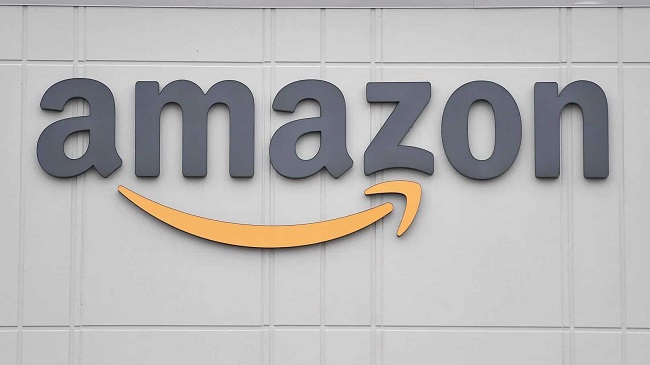It’s VCRuntime140.Dll. When you’ve recently upgraded your operating system or attempted to install a new programme, you’re more likely to encounter a missing error. A Microsoft Windows user is most likely to encounter the VCRuntime140.Dll is missing problem.
The error message claims that the VCRuntime140.Dll file is missing. As a result, when you received this pop-up, you quickly looked for a way to download the VCRuntime140.Dll file.
However, you must be careful about the steps you take in the future. These files may be dangerous if you download them from an untrusted source. As a result, you must begin the installation process as soon as you recognise the correct file version.

In other words, if you’re seeing the VCRuntime140.Dll is missing” issue on your PC, there’s no need to panic. We’re here to help you fix this problem and keep your computer safe from other people’s malicious software in the future.
VCRuntime140.Dll is Missing Error
Visual C++ Redistributable for Visual Studio 2015 makes use of VCRuntime140.Dll. These individual C++ files are further responsible for the execution of the runtime components of that specific software that downloads the C++ package of files.
On Adobe’s Creative Cloud, the VCRuntime140.Dll is missing problem has also been reported by several users. Problems with Adobe Creative Cloud’s shift from Microsoft Runtimes to Visual C++ may be to blame, according to Adobe technicians.
Adobe has made several changes to ensure that the software included in the Adobe Creative Cloud use Microsoft-supported runtimes.
VCRuntime140.Dll difficulties have also been widely reported by Kodi users, according to a large number of posts online. To resolve this issue, reinstalling the free media player programme does not seem to help.
Some WAMP users have reported problems with the missing dll files msvcr110.dll and VCRuntime140.Dll.
There are six ways to fix the missing VCRuntime140.Dll error.
For those of you who have encountered this problem, this essay is for you. We’ve outlined the best ways to fix the problem on your PC. Just follow the specified procedures and select the method that works best for your situation. You’ll be able to find a solution to your problem using the methods outlined below.
1. Restoring Visual C++ 2015 Redistributables
Step 1: To begin, right-click on the Windows icon and select Control Panel from the context menu that appears.
Step 2: Add/Remove Programs option or Programs & Feature is next (as per the version of Microsoft Windows OS that you are using). In the list of programmes, look for Microsoft Visual C++ 2015 Redistributable. After that, select Change by clicking the button.
Step 3: Select the “Uninstall” option from the “Repair” menu that displays now.
Step 4: Once the repair has been completed, restart your computer.
You may find out more by clicking here.
2. ERR CACHE MISS SppExtComObjPatcher.exe 0xc00d36c4 Stop Memory Management Error Code
In order to fix this issue, you must reinstall the Visual C++ Redistributable for Visual Studio 2015.
This problem can be fixed by reinstalling Visual C++ Redistributable for Visual Studio 2015. If you’re following Microsoft’s official instructions and installing the missing files from the website, you’ll get the best results. To get the missing VCRuntime140.Dll file from Microsoft’s official website, take the following instructions:
Step 1: Start by visiting the Microsoft website and looking for the Visual C++ Redistributable package. Download it now.
Step 2: Next, choose the version of the file you want to download and do so everytime it’s requested. Afterwards, you’ll have two files, vc redist.x64.exe and vc redist.exe, which you may use to reinstall the software.
Step 3: Install the x86 version of the file if your computer is running a 32-bit operating system. However, if you’re using a 64-bit OS, go with the x64 option. Enter your information in the pop-up window and then click on the “Next” button.
Finally, open the file and read the terms and conditions of the Microsoft licence thoroughly to complete the installation.
Choose “I agree to the licencing terms and conditions” as your next step. Then click on the Install option. To see if the VCRuntime140.Dll is missing problem has been resolved, restart your computer.
3. Malware Scanning
The virus that has infected your computer could also be to blame for the issue. You may want to check your machine for viruses if you are still experiencing problems with the Visual C++ Redistributable. A good antivirus programme can help you find the virus or any other malware on your computer.
4. Reinstall
When an application is unable to be run, reinstalling it is a fantastic option. It’s best to remove Skype from your computer using the programme list in the Control Panel, then download and install a newer version from the official website.
5. Update
Install the most recent Windows updates first. Afterwards, open the Settings app, then click on the Updates & Security option. Click “Check for Updates” and then sit tight while it does its course.
Finally, download and install any updates you haven’t already.
6. Run a System File Checker
Corrupt, damaged, or malicious files in your computer system can be found with the free system file checker. How to run the system file checker
Windows search can be opened by clicking on the Windows button. Cmd will appear after you type that. Right-click Command Prompt in the results and select Run as Administrator. Select Run as administrator after that.
Finally, enter the command “sfc/scan now” in the command box and press Enter to run it. In the third step, you must just wait for the procedure to be completed. Restart your computer after it’s finished.
Conclusion
In order to fix the VCRuntime140.Dll is Missing issue, try one of the methods listed above. Any one of the approaches outlined above should be able to resolve your computer problem.